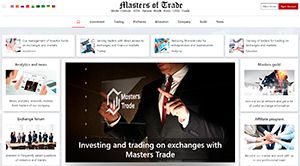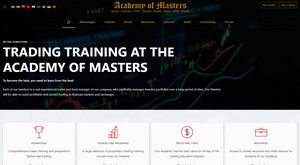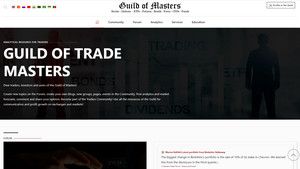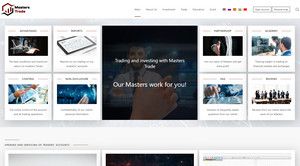- Posts: 320
- Thank you received: 1
ComboTrader spreads and option combinations
- Andrey Rimsky
-
 Topic Author
Topic Author
- Offline
- Admin
-

Less
More
#36
by Andrey Rimsky
ComboTrader spreads and option combinations was created by Andrey Rimsky
A spread order is a combination of individual orders (legs) that work together to create a single trading strategy.
In TWS, combination orders can be created for pairs trading two related stocks, a combination of a stock and an option (such as a covered call or a delta neutral trade), or any other multi-option spread strategy, including straddle, strangle, and synthetic. You can also extend your futures positions with a calendar spread or replace your long/short stock position with Single Stock Future (SSF) or Exchange Future for Physical (EFP).
Creating a spread
There are two main steps in creating a spread/combination:
Set combination values
Specify the contracts to use when creating the spread. Once the legs are set, the TWS platform calculates the difference between the contracts and displays the implied combination prices in the market data line of the quotes panel. This information is easily recognizable due to the red color of the text or the marking as a dot.
Create/send order
In this combination market data line, you can use the same quick order entry method that is supported in all windows of the TWS program. Click on the bid or offer field to create an order line. Review, edit and submit.
Definition of legs
In the contract field of your watchlist (or quote monitor), enter the ticker symbol and choose to create combinations by instrument type. Only the appropriate combination types are available for the specified contract.
Stock/share combination
Pair trading
Create an estimated stock/share quote line on the Quote Monitor/Watchlist.
Enter the underlying for the pair in the contract field and select Combinations and then Stock/Stock (SMART).
In the spread composition window, enter the second underlying for the pair and click OK. The implied bid/ask prices for the combination pair will appear in the order entry window of the Mosaic interface, on the advanced order management monitor, or marked with a pink dot.
Future Spreads
Expiration of expiring futures contracts using a calendar spread
To avoid delivery of expiring futures contracts, including those derived from futures option contracts, clients are required to extend or close positions prior to the start of the closing period. Closing dates are listed in Account Management under the Trading Help section Delivery, Execution and Corporate Actions.
In order to extend a position, you can create a spread to sell an existing contract and buy a further one.
Enter the underlying in the contract field and select Combinations | Futures spreads (directed) and exchange. A window for selecting a combination will open.
The "Strategy" tab contains a worksheet for calendar spreads. To extend an existing position, buy a contract with a subsequent term and sell the existing one.
Note: The worksheet is designed in such a way that you first need to enter a long leg, and then a corresponding selection of options for a short leg will appear.
Support for intercommodity futures spreads
TWS supports directional local intercommodity futures spreads.
To create an inter-commodity spread, enter a contract in the ticker line, for example, HO.CL, and select Inter-commodity spreads as the type.
Hover your mouse over the spread to see a description of the combination.
Hover over the blue star to see the pricing calculation.
Option spreads
Creating spreads in Mosaic
Option Spread Creation allows you to quickly create option spreads using option chains in Mosaic. Simply click on the bid or ask price of the desired options to add them as legs when creating a spread. Once each leg has been added, the Spread Creation feature will play the combination order.
Option/share combinations
Buy Write
To create a Buy Write (called a covered call) from the Option Chains window, open the Create Spreads feature and click on the bid (ask) price of the option to add it as a leg. Once each leg has been added, the Spread Creation feature will play the combination order. Use the "Next" button to add lega promotion.
Delta Neutral Trade
Create a vertical spread and use the More button to make the spread delta neutral. This will automatically add a hedging leg to buy/sell the shares of the underlying for a total delta. The Delta field is editable, allowing you to change the delta value.
Please note that the combination price and share price are listed separately.
OptionTrader
The Strategy Builder tool is also available from the Orders Dashboard in OptionTrader.
To create a spread, click on the bid price in the Option Chains section for a "long" contract, or on the bid price to sell a leg. The spread will be created in real time.
On the right, as you add legs, the strategy graph will appear.
Place an order directly from the Combination tab or select Add to Quote Panel to create a combination implied price line in the Quote Panel.
Credit and debit spreads are automatically displayed in the mortgage with the appropriate color designation in the Bid/Ask fields, as well as to the left of the "Place" button.
Rollover and Options Selling Instruments
Two options trading tools, Options Rollover and Options Selling, allow you to quickly set up a rollover or contract to sell a call or put against existing long/short stock positions.
In each tab, you will be prompted to set the selection criteria, after which you will need to click the Refresh button to create a list of suitable contracts. To edit a contract, click on the pencil icon.
Options rollover
This handy feature allows you to quickly filter and display all expiring options in your portfolio. Advisors will see long/short positions on selected sub-accounts.
In the description section, there are drop-down menus for setting the migration criteria.
Click the Refresh button to view the contracts that the transfer will be applied to based on the parameters you entered.
Select an order type and, optionally, an offset in price, and then click Create Orders.
Calendar spreads are displayed in Order Management. Check the details and submit.
Option selling tool
Sell calls against longs, puts against shorts, or combine them into collars with the Sell Options tool, which shows all of your positions.
TWS shows all underlying long/short positions in your portfolio or accounts you manage.
We have support for "collars" so now you can sell calls and buy puts against long positions or buy calls and sell puts against short positions. To do this, select Sell Calls and Buy Puts in the Description section at the same time. New columns will be added depending on your choice.
The Description section contains drop-down lists for quickly defining selection criteria.
Click Refresh to see a list of contracts displayed based on the parameters entered.
TWS calculates how many contracts to create based on your current long/short stock positions, and determines how to allocate them to advisor sub-accounts.
Create orders. Orders will be displayed on the "Trade" panel, you can change the order parameters.
Check the order parameters and place them.
Combination selection window
Using the Combination Selection window, you can create many different combination spread orders, including combinations of multi-leg options, futures spreads and EFPs, and intermarket Smart combinations.
In the OptionTrader window or on the quote monitor in advanced order management mode, you can create spreads/combinations using the tab in the combination selection window:
To open the Combinations window, click on the Option Spreads panel icon.
The Multiple tab allows you to create groups of separate combination quote lines for the same underlying asset.
The Strategy tab is designed to create known combinations with the required parameters of option orders, with a maximum number of legs equal to four.
On the Pair or Stage tab, you can create a standard spread by setting up two separate legs.
"Multiple" tab
Use the "Multiple" tab to create groups of combined quotes of the same underlying for available spread strategies.
Select a strategy from the dropdown list.
Select the filter criteria for the strategy - near/far expiration, put spread/call spread, etc.
The "Ctrl+click" combination allows you to select multiple items.
Multiple quote lines are displayed for available spreads.
The spread points filter in the combination selector is available for "Diagonal", "Strangle", "Risk Reversal", "Vertical" spreads, as well as for Box strategies.
"Strategy" tab
The Strategy tab contains templates for creating spread strategies.
Choose a ready-made strategy template from the drop-down list.
In the worksheet area, select a buy combination or a sell combination to view the strategy graph and template selection options.
Context-sensitive fields help you enter data accurately.
The template contains drop-down lists to select the expiration date, strike price and action.
Moving from left to right, change the values of the fields in the worksheet to define the spread contracts.
The template fields change depending on the selected values. For example, if the chosen strategy uses options with the same expiration date, then as soon as you select the expiration for the first leg, the remaining legs will be set automatically.
The "Reset" button is used to change parameters or select a different strategy.
The "Query market data for legs" option adds each leg of the combination to the quote panel and creates a data line with the implied price of the combination.
The implied prices of combinations are displayed in pink or with a pink tick dot and are updated in real time.
Bookmark "Pair or in stages"
If you want to use your own strategy, go to the Pair tab or step by step and enter the contracts for each leg in your spread.
In the Leg Definition section, specify the strike, eligibility, expiration, and action for the leg. Click Add Leg.
Alternatively, drag the contract from the Quote Monitor or Option Chains to the Leg Definition area.
Specify the proper action (buy/sell) before confirming the spread composition. With the "Reset" button you can start over.
The Description box lists the combination, option symbols, month and strike price codes, and an explanation of what it would mean to buy or sell the combination.
The implied price of the spread is calculated in real time based on the price movements of the individual contracts of the underlying asset.
Spread pricing
Pricing Note: If you buy a spread and remain in cash debt (debit spread), you must enter a positive limit price. If you buy the spread and receive money (credit spread), then you must enter a negative limit price. And vice versa: if you sell a spread and receive money, then enter a positive limit price. If you sell a spread and remain in debt, you must enter a negative limit price.
More information is available in the user manual under "Combination notes".
Margin check
TWS calculates margin requirements in real time, but only totals are displayed in the program. Information about margin requirements for positions is available in the margin report, which can be obtained from Account Management. Margin reports are available daily after markets close at 16:15 ET.
Smart routing
For stocks and options that are traded on multiple exchanges or ECNs, IB recommends using our smart best match finder, SmartRoutingSM, which displays NBBOs from all available trading venues.
This technology has been designed to optimize execution speed and overall cost by scanning competing market centers and automatically routing all parts of an order to the best market(s) to fill the order as quickly and at the best price as possible. This option is enabled by default.
"Smart" routing splits order-combinations into parts in order to find a better price for its individual components, instead of directly combining the order with combinations available on local exchanges. Smart routing is available for US and European stocks and options.
Routing complex orders
Complex combination routing is used when managing the routing of large spreads for which the Smart routing option is selected. You can set the use of these functions in the "Basics" tab of the order ticket for both guaranteed and non-guaranteed spreads directed to Smart.
Follow the progress of the order execution by holding the mouse cursor over the "Status" field in the order line.
Order types
The main types of orders are available to choose from, as well as: Relative + Market, Limit + Market, Trailing Relative + Market and Trailing Limit + Market. These order types add liquidity by placing one or two legs as a relative order. After a successful trade on the first leg, the second leg is placed as a market or limit order (depending on the order type used).
For some spreads, additional types of combinations are available, which can help increase the chance of filling all the legs of the order. The displayed selections depend on the specified combination composition and order type.
Initially, one or more legs are placed as limit orders, but if the first leg is fully or partially executed, the remaining legs are re-placed as market orders.
Guaranteed and non-guaranteed orders with multiple legs
A multi-leg guaranteed order is an order for which all legs are guaranteed to be executed at the same time in proportion to the leg multiplier. Only available for US Smart Routed Option Spreads and Stock/Option combination orders. IB assumes the risks arising from execution that does not satisfy the integrity of the spread.
Non-guaranteed spreads are subject to the risk of partial leg execution, with the remainder of the combination order remaining active until executed or cancelled.
For multi-leg orders, execution in proportion to the leg multiplier is not guaranteed, but any opportunity to properly execute the order is used.
For more aggressive order routing, check the "Not Guaranteed" checkbox when creating the order to take on the risks associated with the partial execution of combination legs.
Smart Routed Combinations for Non-US Commodities - You can create non-guaranteed Smart Routed Combination Orders for products denominated in AUD, CAD, CHF, EUR, GBP HKD, and JPY. Please note that these combinations for non-US goods are always non-guaranteed, which means that a single leg can be executed without completing the entire combination.
More information is available in the Knowledge Base article titled Understanding Guaranteed vs. Non-guaranteed Combination Orders.
In TWS, combination orders can be created for pairs trading two related stocks, a combination of a stock and an option (such as a covered call or a delta neutral trade), or any other multi-option spread strategy, including straddle, strangle, and synthetic. You can also extend your futures positions with a calendar spread or replace your long/short stock position with Single Stock Future (SSF) or Exchange Future for Physical (EFP).
Creating a spread
There are two main steps in creating a spread/combination:
Set combination values
Specify the contracts to use when creating the spread. Once the legs are set, the TWS platform calculates the difference between the contracts and displays the implied combination prices in the market data line of the quotes panel. This information is easily recognizable due to the red color of the text or the marking as a dot.
Create/send order
In this combination market data line, you can use the same quick order entry method that is supported in all windows of the TWS program. Click on the bid or offer field to create an order line. Review, edit and submit.
Definition of legs
In the contract field of your watchlist (or quote monitor), enter the ticker symbol and choose to create combinations by instrument type. Only the appropriate combination types are available for the specified contract.
Stock/share combination
Pair trading
Create an estimated stock/share quote line on the Quote Monitor/Watchlist.
Enter the underlying for the pair in the contract field and select Combinations and then Stock/Stock (SMART).
In the spread composition window, enter the second underlying for the pair and click OK. The implied bid/ask prices for the combination pair will appear in the order entry window of the Mosaic interface, on the advanced order management monitor, or marked with a pink dot.
Future Spreads
Expiration of expiring futures contracts using a calendar spread
To avoid delivery of expiring futures contracts, including those derived from futures option contracts, clients are required to extend or close positions prior to the start of the closing period. Closing dates are listed in Account Management under the Trading Help section Delivery, Execution and Corporate Actions.
In order to extend a position, you can create a spread to sell an existing contract and buy a further one.
Enter the underlying in the contract field and select Combinations | Futures spreads (directed) and exchange. A window for selecting a combination will open.
The "Strategy" tab contains a worksheet for calendar spreads. To extend an existing position, buy a contract with a subsequent term and sell the existing one.
Note: The worksheet is designed in such a way that you first need to enter a long leg, and then a corresponding selection of options for a short leg will appear.
Support for intercommodity futures spreads
TWS supports directional local intercommodity futures spreads.
To create an inter-commodity spread, enter a contract in the ticker line, for example, HO.CL, and select Inter-commodity spreads as the type.
Hover your mouse over the spread to see a description of the combination.
Hover over the blue star to see the pricing calculation.
Option spreads
Creating spreads in Mosaic
Option Spread Creation allows you to quickly create option spreads using option chains in Mosaic. Simply click on the bid or ask price of the desired options to add them as legs when creating a spread. Once each leg has been added, the Spread Creation feature will play the combination order.
Option/share combinations
Buy Write
To create a Buy Write (called a covered call) from the Option Chains window, open the Create Spreads feature and click on the bid (ask) price of the option to add it as a leg. Once each leg has been added, the Spread Creation feature will play the combination order. Use the "Next" button to add lega promotion.
Delta Neutral Trade
Create a vertical spread and use the More button to make the spread delta neutral. This will automatically add a hedging leg to buy/sell the shares of the underlying for a total delta. The Delta field is editable, allowing you to change the delta value.
Please note that the combination price and share price are listed separately.
OptionTrader
The Strategy Builder tool is also available from the Orders Dashboard in OptionTrader.
To create a spread, click on the bid price in the Option Chains section for a "long" contract, or on the bid price to sell a leg. The spread will be created in real time.
On the right, as you add legs, the strategy graph will appear.
Place an order directly from the Combination tab or select Add to Quote Panel to create a combination implied price line in the Quote Panel.
Credit and debit spreads are automatically displayed in the mortgage with the appropriate color designation in the Bid/Ask fields, as well as to the left of the "Place" button.
Rollover and Options Selling Instruments
Two options trading tools, Options Rollover and Options Selling, allow you to quickly set up a rollover or contract to sell a call or put against existing long/short stock positions.
In each tab, you will be prompted to set the selection criteria, after which you will need to click the Refresh button to create a list of suitable contracts. To edit a contract, click on the pencil icon.
Options rollover
This handy feature allows you to quickly filter and display all expiring options in your portfolio. Advisors will see long/short positions on selected sub-accounts.
In the description section, there are drop-down menus for setting the migration criteria.
Click the Refresh button to view the contracts that the transfer will be applied to based on the parameters you entered.
Select an order type and, optionally, an offset in price, and then click Create Orders.
Calendar spreads are displayed in Order Management. Check the details and submit.
Option selling tool
Sell calls against longs, puts against shorts, or combine them into collars with the Sell Options tool, which shows all of your positions.
TWS shows all underlying long/short positions in your portfolio or accounts you manage.
We have support for "collars" so now you can sell calls and buy puts against long positions or buy calls and sell puts against short positions. To do this, select Sell Calls and Buy Puts in the Description section at the same time. New columns will be added depending on your choice.
The Description section contains drop-down lists for quickly defining selection criteria.
Click Refresh to see a list of contracts displayed based on the parameters entered.
TWS calculates how many contracts to create based on your current long/short stock positions, and determines how to allocate them to advisor sub-accounts.
Create orders. Orders will be displayed on the "Trade" panel, you can change the order parameters.
Check the order parameters and place them.
Combination selection window
Using the Combination Selection window, you can create many different combination spread orders, including combinations of multi-leg options, futures spreads and EFPs, and intermarket Smart combinations.
In the OptionTrader window or on the quote monitor in advanced order management mode, you can create spreads/combinations using the tab in the combination selection window:
To open the Combinations window, click on the Option Spreads panel icon.
The Multiple tab allows you to create groups of separate combination quote lines for the same underlying asset.
The Strategy tab is designed to create known combinations with the required parameters of option orders, with a maximum number of legs equal to four.
On the Pair or Stage tab, you can create a standard spread by setting up two separate legs.
"Multiple" tab
Use the "Multiple" tab to create groups of combined quotes of the same underlying for available spread strategies.
Select a strategy from the dropdown list.
Select the filter criteria for the strategy - near/far expiration, put spread/call spread, etc.
The "Ctrl+click" combination allows you to select multiple items.
Multiple quote lines are displayed for available spreads.
The spread points filter in the combination selector is available for "Diagonal", "Strangle", "Risk Reversal", "Vertical" spreads, as well as for Box strategies.
"Strategy" tab
The Strategy tab contains templates for creating spread strategies.
Choose a ready-made strategy template from the drop-down list.
In the worksheet area, select a buy combination or a sell combination to view the strategy graph and template selection options.
Context-sensitive fields help you enter data accurately.
The template contains drop-down lists to select the expiration date, strike price and action.
Moving from left to right, change the values of the fields in the worksheet to define the spread contracts.
The template fields change depending on the selected values. For example, if the chosen strategy uses options with the same expiration date, then as soon as you select the expiration for the first leg, the remaining legs will be set automatically.
The "Reset" button is used to change parameters or select a different strategy.
The "Query market data for legs" option adds each leg of the combination to the quote panel and creates a data line with the implied price of the combination.
The implied prices of combinations are displayed in pink or with a pink tick dot and are updated in real time.
Bookmark "Pair or in stages"
If you want to use your own strategy, go to the Pair tab or step by step and enter the contracts for each leg in your spread.
In the Leg Definition section, specify the strike, eligibility, expiration, and action for the leg. Click Add Leg.
Alternatively, drag the contract from the Quote Monitor or Option Chains to the Leg Definition area.
Specify the proper action (buy/sell) before confirming the spread composition. With the "Reset" button you can start over.
The Description box lists the combination, option symbols, month and strike price codes, and an explanation of what it would mean to buy or sell the combination.
The implied price of the spread is calculated in real time based on the price movements of the individual contracts of the underlying asset.
Spread pricing
Pricing Note: If you buy a spread and remain in cash debt (debit spread), you must enter a positive limit price. If you buy the spread and receive money (credit spread), then you must enter a negative limit price. And vice versa: if you sell a spread and receive money, then enter a positive limit price. If you sell a spread and remain in debt, you must enter a negative limit price.
More information is available in the user manual under "Combination notes".
Margin check
TWS calculates margin requirements in real time, but only totals are displayed in the program. Information about margin requirements for positions is available in the margin report, which can be obtained from Account Management. Margin reports are available daily after markets close at 16:15 ET.
Smart routing
For stocks and options that are traded on multiple exchanges or ECNs, IB recommends using our smart best match finder, SmartRoutingSM, which displays NBBOs from all available trading venues.
This technology has been designed to optimize execution speed and overall cost by scanning competing market centers and automatically routing all parts of an order to the best market(s) to fill the order as quickly and at the best price as possible. This option is enabled by default.
"Smart" routing splits order-combinations into parts in order to find a better price for its individual components, instead of directly combining the order with combinations available on local exchanges. Smart routing is available for US and European stocks and options.
Routing complex orders
Complex combination routing is used when managing the routing of large spreads for which the Smart routing option is selected. You can set the use of these functions in the "Basics" tab of the order ticket for both guaranteed and non-guaranteed spreads directed to Smart.
Follow the progress of the order execution by holding the mouse cursor over the "Status" field in the order line.
Order types
The main types of orders are available to choose from, as well as: Relative + Market, Limit + Market, Trailing Relative + Market and Trailing Limit + Market. These order types add liquidity by placing one or two legs as a relative order. After a successful trade on the first leg, the second leg is placed as a market or limit order (depending on the order type used).
For some spreads, additional types of combinations are available, which can help increase the chance of filling all the legs of the order. The displayed selections depend on the specified combination composition and order type.
Initially, one or more legs are placed as limit orders, but if the first leg is fully or partially executed, the remaining legs are re-placed as market orders.
Guaranteed and non-guaranteed orders with multiple legs
A multi-leg guaranteed order is an order for which all legs are guaranteed to be executed at the same time in proportion to the leg multiplier. Only available for US Smart Routed Option Spreads and Stock/Option combination orders. IB assumes the risks arising from execution that does not satisfy the integrity of the spread.
Non-guaranteed spreads are subject to the risk of partial leg execution, with the remainder of the combination order remaining active until executed or cancelled.
For multi-leg orders, execution in proportion to the leg multiplier is not guaranteed, but any opportunity to properly execute the order is used.
For more aggressive order routing, check the "Not Guaranteed" checkbox when creating the order to take on the risks associated with the partial execution of combination legs.
Smart Routed Combinations for Non-US Commodities - You can create non-guaranteed Smart Routed Combination Orders for products denominated in AUD, CAD, CHF, EUR, GBP HKD, and JPY. Please note that these combinations for non-US goods are always non-guaranteed, which means that a single leg can be executed without completing the entire combination.
More information is available in the Knowledge Base article titled Understanding Guaranteed vs. Non-guaranteed Combination Orders.
Please Log in or Create an account to join the conversation.
Time to create page: 0.168 seconds