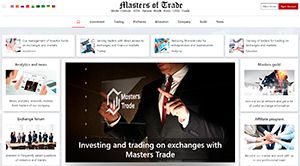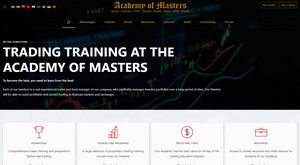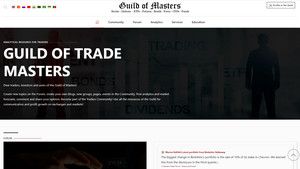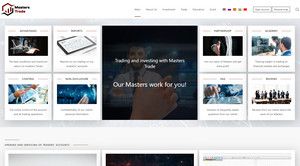- Posts: 320
- Thank you received: 1
ScaleTrader Orders in Trader Workstation Platform
- Andrey Rimsky
-
 Topic Author
Topic Author
- Offline
- Admin
-

Less
More
#34
by Andrey Rimsky
ScaleTrader Orders in Trader Workstation Platform was created by Andrey Rimsky
ScaleTrader is based on the principle of buying stocks as they decline or buy assets at the lowest price in a contracting market, or vice versa - sell in a wide market or increase a long position. It has added additional features such as support for pair trades and multi-leg combinations with built-in profit making until cancelled. ScaleTrader can be used for any IB product (except Mutual Funds) and has three customizable templates:
1. Simple - create a simple trade on a separate underlying that will help you buy assets at the lowest price in a contracting market with little demand, sell in a wide market, or increase your long position.
2. Pair - create a strategy for two related stocks (essentially a stock-stock combination) whereby you buy one stock and sell the other using the difference in price between them.
3. Combination - Create a standard or well-known multi-leg strategy to trade stocks, options or combinations of futures.
In this webinar, we'll look at simple trades and then pair trades in ScaleTrader. Although today we will talk about selling, everything that has been said applies in reverse and for various products.
ScaleTrader overview
As a first example, we'll create an order to buy a stock that we think will drop the most in price soon. ScaleTrader will buy when the price of a stock is close to the bottom, sell it when it recovers, and then buy again during the next downturn. This is called "high trading".
You already know that there are several ways to open each tool in TWS for your convenience. Today we will start from the Mosaic workspace, which we hope will be the main place for customers to start working in the future. We advertise Mosaic as an all-in-one IB research, analytics, and order creation interface powered by the IBIS information system and custom market data subscriptions. ScaleTrader can be opened via the New Window drop-down menu. As you can see, if you scroll down to the very bottom of the menu and select More additional instruments, ScaleTrader will be at the top of the list. But instead, we'll start with the Mosaic Market Scanner, which can look for stocks selling at prices close to the lower end of the price range.
Mosaic doesn't have the 52-week high/low scanner we need, so I'll quickly create one. In the Watchlist Plus window in Mosaic, click on the "New Tab" button and select "Market Scanner". Create your own scanner and select the 52 weeks fields. Max. and 52 weeks. min. from the "Add Field" list in the "Fields and Filters" section. I'll put the field "52-week min." next to the "Last" field to make it easier to select stocks whose 52-week low is closest to their current latest price. Once the desired symbol is found, we can right-click on it, click "Trade", select the order ticket, and then open the ScaleTrader from the Scale tab.
Simple scale order
ScaleTrader always opens in the "Simple" tab, which is where we'll start today. There are two more tabs in the algorithm: "Pair" and "Combination". We'll first create a simple scale order to get the basics right, then we'll go to the "Pair" tab and create a pair algorithm.
By default, the "Buy" action is selected, so we will leave it that way.
Now we will enter the value of the maximum position, that is, the number of shares that we want to buy during the price decline. (enter 10,000). Keep in mind that the score in this field refers to the position in that particular algorithm.
Since we don't want to create an order for all 10,000 shares at once, we need to specify the size of the components to be sent. The initial size is the number of shares you want to buy at the initial price; and the subsequent size is the number of shares that the algorithm will buy at each subsequent decreasing price (depends on the entered price increase). We will set the component size to 400 shares for both initial and subsequent sizes. We will also resort to a size randomization function so that the algorithm is not found on the market. With a component size of 400, the randomized component submissions can be 200, 300, 400, 500, or 600 (Tiered/minus 55% and rounded to the nearest hundred).
Enter the starting price and its increment. We will set the bid as the starting price and 2 cents as the increment. This means that the purchase price of each next component will be 2 cents lower.
Now take a look at the calculated high and low prices. Since our initial and subsequent prices are the same, the initial and highest prices are also the same. If the initial size were larger, then the highest price would be greater than the initial price by the difference between the subsequent size of the components and the initial size of the components, multiplied by the difference in price increase. For example, if we set 800 as the initial size of the components, which is twice as large as the subsequent size - 400, then the initial price will be 2 x 0.02 or 4 cents more than the initial price. This is only important when using the ScaleTrader to sell off a position. More information can be found in the "TWS User Guide".
The floor price is the price at which the last buy order will be executed if the price falls below the lower range. When you change the minimum price, you will notice that the price increase changes automatically to compensate for this. You can change prices by entering them manually or by dragging the lines on the chart.
Now let's select the type of order, it can be either limit or relative. If we use a relative order with no offset, then the orders will always be tied to the bid, even when the gain calls for a higher price. And if we add an offset of 0.01, then our bid price will be a penny higher than the best bid price, provided it is equal to or lower than the next bid price on the scale. Using a penny offset gives us a better chance of execution, but it can happen at a lower price than the scale price.
Profit offset
At this point, we could submit a valid scale order and the ScaleTrader would try to reach our maximum position and then stop. Traders often use this strategy to grow a long position.
But this is not our goal. We can sell during periodic spikes or liquidate our position when we reach our desired profit margin by creating profit orders and setting profit offsets.
The profit bias is the amount of profit we want to make from the reverse trade. That is, if we set 20 cents as the offset, then the first sell order will be sent at a price that is 20 cents higher than the first buy price of the first component. There is also one important detail. If a buy order is filled at a price higher than the price on the relative order-to-bid linking scale, then the price of the corresponding sell order will still be determined using a static price increase; the selling price is not adjusted based on the actual strike price. We make additional profit every time the share price jumps.
If the stock rises, the position will be sold in subsequent component sizes with a price increase corresponding to that set by us at the beginning of the purchase. The last sale will be at the highest price with a profit offset of 20 cents.
Restore Size
If we submit an order that only has a profit offset set, the algorithm will only buy and sell at each price once and then stop.
However, there is also a "Restore order size after taking profit" feature. This means that the algorithm will try to re-buy the shares sold for profit at the price at which we originally bought them. This allows us to repeatedly buy and sell in a volatile market, as a market maker would. This strategy will be most effective if we set a sufficiently low level of price increase and profit bias. So let's change the profit bias from 20 cents to 4 cents.
In this case, the algorithm will be active as long as the stock price remains within the range determined by the combination of (high price + price offset) and low price.
Creating paired deals
Now let's look at creating paired trades. Pair trading in ScaleTrader involves trades for the difference in the price of a non-guaranteed stock/stock combination with two legs. Once the pair is chosen, we treat the price difference in the same way that we treated the real stock price in a simple trade.
Today we're going to take a look at a pair trade using two stocks that have been close to each other in the past. In this case, it will be Wal-Mart and Target, but with deviated prices. We will buy more expensive stocks when prices fall and sell cheaper ones when prices rise, but we will do this in the form of a two-leg combination that we will buy. Even though this deal is about a purchase, all of the above applies in reverse and for various products, as mentioned.
First we need to open the "Pair" tab and then select "Edit Pair". Now we can enter tickers for two legs. We will set the parameters for buying more expensive shares and selling cheaper ones, which, in our opinion, are overvalued relative to each other.
The net amount is the difference between the legs (leg size x price difference), and the price difference shows the price difference between the underlyings. We will select Price Difference and then Create to create a pair.
First we must note that IB cannot guarantee this combination. This means that there is an unlikely possibility of hitting just one leg out of a pair. If this happens, then the order on the second leg may be filled at a less favorable price, but you will not be left with an unhedged position.
Now let's look at the ScaleTrader chart. You might think that the chart shows two tickers of our combination, but in fact it shows the difference in price between them, which is what we will trade. You can change the time interval for viewing graphs for 3 months, 6 months and a year.
Creating paired orders
The main parameters of these orders are similar to those chosen by us in the first example. We will create a buy order. Note that when creating a pair, the field for entering the size of the component is located before the maximum position field.
The component size is 400 each.
Please note that when using the same values, the combination ratio will be 1:1, and increasing the number of certain shares will change it. This coefficient must be the same as in the maximum position fields.
The maximum position is 50,000 each. Use the size randomization function so that the algorithm is not found in the market. With a component size of 400, the size of the components sent can be 200, 300, 400, 500 or 600, and we avoid paying the minimum commission.
This is the maximum only for this algorithm, your overall position may be different.
Use the size randomization feature so that the algorithm is not found in the market. With a component size of 400, the size of the components sent can be 200, 300, 400, 500 or 600, and we avoid paying the minimum commission.
Enter your starting price. For example, if the combination price difference is 4.75; make 4.70 the initial offer price. Treat the price difference the same way you would treat the price of an individual asset. Price Increment - Set 0.05.
The price can be set both by manual entry and by moving the "initial price line" on the chart.
Please note that the maximum and minimum prices are calculated for you. Change the low price by moving the line on the chart and notice that the price increase has been recalculated.
Order Types - These types of order combinations are designed to increase the chances of both legs being filled (because it is a non-guaranteed order).
LMT + MKT – both orders are placed as limit orders. If only one of them is executed, the second becomes a market order.
REL + MKT – both orders are placed as relative (linked to a buy bid or a sell ask). If only one of them is fulfilled, the second one is sent again as a market one.
Profit order
Although it would be possible to send an order with only these parameters, we want to achieve different results. We will continue to set the parameters that tell the algorithm to buy and sell to further assist us in taking advantage of any fluctuations in the market.
First, we will create a profit order, which will instruct the algorithm to send the opposite order. In this case, it will be a sell order after the current order is filled. As we noted in the case of the base order, the profit order price is based on the price of the components of the current order and the profit offset, and not the execution price of this order.
Let's enable this feature and set the profit offset to 2.00. Now let's look at an example of her work. For the sake of simplicity, we will ignore the size randomization setting. Suppose the first order to buy 400 shares was submitted with a starting price of $5. Once executed, an order will be submitted to SELL 400 shares at a price of $7.00, which includes the component price and the specified profit offset. At the same time, the price of the next order sent to buy 400 shares will be $4.95, since we set 0.05 as a price increase. After the execution of the next component, another order to sell 400 shares at $6.95 (again, the sum of the price of 4.95 and the profit offset of $2) is submitted, and the next component to buy is submitted with a new lower price level. Work on this principle will continue until all components are completed or the order is cancelled.
Restore Size
As mentioned, if we submit an order that only has a profit offset set, the algorithm will only buy and sell at each price once and then stop.
Let's again instruct the algorithm to restore the order size after making a profit. This means that he will try to re-buy the shares he sold for profit at the price we originally bought them for, allowing us to repeatedly buy and sell in a volatile market, as a market maker would. This strategy will be most effective if we set a sufficiently low level of price increase and profit bias. So let's change the profit bias from two dollars to 20 cents.
In this case, the algorithm will be active as long as the stock price remains within the range determined by the combination of (high price + price offset) and low price.
The following is how the algorithm can work when the profit taker and size recovery parameters are set (again ignoring the size randomization function for this example). The first order to buy 400 shares is sent with a starting price of five dollars. Once executed, an order will be submitted to SELL the shares at a price of $5.20, which includes the component price and the specified profit offset. At the same time, the price of the next order sent to buy 400 shares will be $4.95, since we set 0.05 as a price increase. This may sound familiar, because so far it has been the same as the profit-shifting example we recently discussed. However, now that the profit order was filled at 5.20, the second component at 4.95 is canceled and returned at the original price, which means a new order to buy 400 shares at $5.00 has been submitted. Or it could happen that the $5.20 profit order fails, but the $4.95 buy order does. In such a situation, a sell order is created for $5.15, and if it is executed, the size is restored to $4.95.
This feature allows the algorithm to keep running as long as the price difference fluctuates within the set price range.
After setting all the necessary parameters, we can send a scale order.
Make sure the duration and other settings are correct.
Use the buttons below to preview and submit your order.
Follow the progress of an order using the ScaleTrader tab.
Easily change the settings, they will not take effect until you click "Place".
Start and stop manually using the buttons.
If the algorithm stops and requires a restart, check the "Restart ScaleTrader" box, and then in the fields with initial positions, enter those that were overcome when the algorithm stopped. If the price difference is much higher or lower than it was when the algorithm stopped, then ScaleTrader may buy or sell too much as a result and affect the market as a result. This can be corrected by changing the initial price after launch and then gradually returning to the previous price using the automatic price adjustment feature.
Conclusion
Today we reviewed the ScaleTrader algorithm using a simple scale order and a more complex pair order as an example. Please note that ScaleTrader supports all products except mutual funds. For both orders, we used the profit-taking function, which sends an opposite order to receive a profit of the size set by the client. We also included a sizing recovery feature that allowed us to continue buying and selling profitably while the price (or price difference for pairs) remained within the range set by price gains and profit shifts.
SCALE TRADER for pairs is the best tool for LONG AND SHORT PORTFOLIO management.
Scale trades can be a very profitable strategy if you don't mind maintaining a set maximum position in case the price drops to or below that level. In principle, it is similar to selling options - a suitable strategy if you are satisfied with the position received when the option is exercised. And, as always, it's best to try ScaleTrader's features and functionality first in PaperTrader or in the TWS demo.
1. Simple - create a simple trade on a separate underlying that will help you buy assets at the lowest price in a contracting market with little demand, sell in a wide market, or increase your long position.
2. Pair - create a strategy for two related stocks (essentially a stock-stock combination) whereby you buy one stock and sell the other using the difference in price between them.
3. Combination - Create a standard or well-known multi-leg strategy to trade stocks, options or combinations of futures.
In this webinar, we'll look at simple trades and then pair trades in ScaleTrader. Although today we will talk about selling, everything that has been said applies in reverse and for various products.
ScaleTrader overview
As a first example, we'll create an order to buy a stock that we think will drop the most in price soon. ScaleTrader will buy when the price of a stock is close to the bottom, sell it when it recovers, and then buy again during the next downturn. This is called "high trading".
You already know that there are several ways to open each tool in TWS for your convenience. Today we will start from the Mosaic workspace, which we hope will be the main place for customers to start working in the future. We advertise Mosaic as an all-in-one IB research, analytics, and order creation interface powered by the IBIS information system and custom market data subscriptions. ScaleTrader can be opened via the New Window drop-down menu. As you can see, if you scroll down to the very bottom of the menu and select More additional instruments, ScaleTrader will be at the top of the list. But instead, we'll start with the Mosaic Market Scanner, which can look for stocks selling at prices close to the lower end of the price range.
Mosaic doesn't have the 52-week high/low scanner we need, so I'll quickly create one. In the Watchlist Plus window in Mosaic, click on the "New Tab" button and select "Market Scanner". Create your own scanner and select the 52 weeks fields. Max. and 52 weeks. min. from the "Add Field" list in the "Fields and Filters" section. I'll put the field "52-week min." next to the "Last" field to make it easier to select stocks whose 52-week low is closest to their current latest price. Once the desired symbol is found, we can right-click on it, click "Trade", select the order ticket, and then open the ScaleTrader from the Scale tab.
Simple scale order
ScaleTrader always opens in the "Simple" tab, which is where we'll start today. There are two more tabs in the algorithm: "Pair" and "Combination". We'll first create a simple scale order to get the basics right, then we'll go to the "Pair" tab and create a pair algorithm.
By default, the "Buy" action is selected, so we will leave it that way.
Now we will enter the value of the maximum position, that is, the number of shares that we want to buy during the price decline. (enter 10,000). Keep in mind that the score in this field refers to the position in that particular algorithm.
Since we don't want to create an order for all 10,000 shares at once, we need to specify the size of the components to be sent. The initial size is the number of shares you want to buy at the initial price; and the subsequent size is the number of shares that the algorithm will buy at each subsequent decreasing price (depends on the entered price increase). We will set the component size to 400 shares for both initial and subsequent sizes. We will also resort to a size randomization function so that the algorithm is not found on the market. With a component size of 400, the randomized component submissions can be 200, 300, 400, 500, or 600 (Tiered/minus 55% and rounded to the nearest hundred).
Enter the starting price and its increment. We will set the bid as the starting price and 2 cents as the increment. This means that the purchase price of each next component will be 2 cents lower.
Now take a look at the calculated high and low prices. Since our initial and subsequent prices are the same, the initial and highest prices are also the same. If the initial size were larger, then the highest price would be greater than the initial price by the difference between the subsequent size of the components and the initial size of the components, multiplied by the difference in price increase. For example, if we set 800 as the initial size of the components, which is twice as large as the subsequent size - 400, then the initial price will be 2 x 0.02 or 4 cents more than the initial price. This is only important when using the ScaleTrader to sell off a position. More information can be found in the "TWS User Guide".
The floor price is the price at which the last buy order will be executed if the price falls below the lower range. When you change the minimum price, you will notice that the price increase changes automatically to compensate for this. You can change prices by entering them manually or by dragging the lines on the chart.
Now let's select the type of order, it can be either limit or relative. If we use a relative order with no offset, then the orders will always be tied to the bid, even when the gain calls for a higher price. And if we add an offset of 0.01, then our bid price will be a penny higher than the best bid price, provided it is equal to or lower than the next bid price on the scale. Using a penny offset gives us a better chance of execution, but it can happen at a lower price than the scale price.
Profit offset
At this point, we could submit a valid scale order and the ScaleTrader would try to reach our maximum position and then stop. Traders often use this strategy to grow a long position.
But this is not our goal. We can sell during periodic spikes or liquidate our position when we reach our desired profit margin by creating profit orders and setting profit offsets.
The profit bias is the amount of profit we want to make from the reverse trade. That is, if we set 20 cents as the offset, then the first sell order will be sent at a price that is 20 cents higher than the first buy price of the first component. There is also one important detail. If a buy order is filled at a price higher than the price on the relative order-to-bid linking scale, then the price of the corresponding sell order will still be determined using a static price increase; the selling price is not adjusted based on the actual strike price. We make additional profit every time the share price jumps.
If the stock rises, the position will be sold in subsequent component sizes with a price increase corresponding to that set by us at the beginning of the purchase. The last sale will be at the highest price with a profit offset of 20 cents.
Restore Size
If we submit an order that only has a profit offset set, the algorithm will only buy and sell at each price once and then stop.
However, there is also a "Restore order size after taking profit" feature. This means that the algorithm will try to re-buy the shares sold for profit at the price at which we originally bought them. This allows us to repeatedly buy and sell in a volatile market, as a market maker would. This strategy will be most effective if we set a sufficiently low level of price increase and profit bias. So let's change the profit bias from 20 cents to 4 cents.
In this case, the algorithm will be active as long as the stock price remains within the range determined by the combination of (high price + price offset) and low price.
Creating paired deals
Now let's look at creating paired trades. Pair trading in ScaleTrader involves trades for the difference in the price of a non-guaranteed stock/stock combination with two legs. Once the pair is chosen, we treat the price difference in the same way that we treated the real stock price in a simple trade.
Today we're going to take a look at a pair trade using two stocks that have been close to each other in the past. In this case, it will be Wal-Mart and Target, but with deviated prices. We will buy more expensive stocks when prices fall and sell cheaper ones when prices rise, but we will do this in the form of a two-leg combination that we will buy. Even though this deal is about a purchase, all of the above applies in reverse and for various products, as mentioned.
First we need to open the "Pair" tab and then select "Edit Pair". Now we can enter tickers for two legs. We will set the parameters for buying more expensive shares and selling cheaper ones, which, in our opinion, are overvalued relative to each other.
The net amount is the difference between the legs (leg size x price difference), and the price difference shows the price difference between the underlyings. We will select Price Difference and then Create to create a pair.
First we must note that IB cannot guarantee this combination. This means that there is an unlikely possibility of hitting just one leg out of a pair. If this happens, then the order on the second leg may be filled at a less favorable price, but you will not be left with an unhedged position.
Now let's look at the ScaleTrader chart. You might think that the chart shows two tickers of our combination, but in fact it shows the difference in price between them, which is what we will trade. You can change the time interval for viewing graphs for 3 months, 6 months and a year.
Creating paired orders
The main parameters of these orders are similar to those chosen by us in the first example. We will create a buy order. Note that when creating a pair, the field for entering the size of the component is located before the maximum position field.
The component size is 400 each.
Please note that when using the same values, the combination ratio will be 1:1, and increasing the number of certain shares will change it. This coefficient must be the same as in the maximum position fields.
The maximum position is 50,000 each. Use the size randomization function so that the algorithm is not found in the market. With a component size of 400, the size of the components sent can be 200, 300, 400, 500 or 600, and we avoid paying the minimum commission.
This is the maximum only for this algorithm, your overall position may be different.
Use the size randomization feature so that the algorithm is not found in the market. With a component size of 400, the size of the components sent can be 200, 300, 400, 500 or 600, and we avoid paying the minimum commission.
Enter your starting price. For example, if the combination price difference is 4.75; make 4.70 the initial offer price. Treat the price difference the same way you would treat the price of an individual asset. Price Increment - Set 0.05.
The price can be set both by manual entry and by moving the "initial price line" on the chart.
Please note that the maximum and minimum prices are calculated for you. Change the low price by moving the line on the chart and notice that the price increase has been recalculated.
Order Types - These types of order combinations are designed to increase the chances of both legs being filled (because it is a non-guaranteed order).
LMT + MKT – both orders are placed as limit orders. If only one of them is executed, the second becomes a market order.
REL + MKT – both orders are placed as relative (linked to a buy bid or a sell ask). If only one of them is fulfilled, the second one is sent again as a market one.
Profit order
Although it would be possible to send an order with only these parameters, we want to achieve different results. We will continue to set the parameters that tell the algorithm to buy and sell to further assist us in taking advantage of any fluctuations in the market.
First, we will create a profit order, which will instruct the algorithm to send the opposite order. In this case, it will be a sell order after the current order is filled. As we noted in the case of the base order, the profit order price is based on the price of the components of the current order and the profit offset, and not the execution price of this order.
Let's enable this feature and set the profit offset to 2.00. Now let's look at an example of her work. For the sake of simplicity, we will ignore the size randomization setting. Suppose the first order to buy 400 shares was submitted with a starting price of $5. Once executed, an order will be submitted to SELL 400 shares at a price of $7.00, which includes the component price and the specified profit offset. At the same time, the price of the next order sent to buy 400 shares will be $4.95, since we set 0.05 as a price increase. After the execution of the next component, another order to sell 400 shares at $6.95 (again, the sum of the price of 4.95 and the profit offset of $2) is submitted, and the next component to buy is submitted with a new lower price level. Work on this principle will continue until all components are completed or the order is cancelled.
Restore Size
As mentioned, if we submit an order that only has a profit offset set, the algorithm will only buy and sell at each price once and then stop.
Let's again instruct the algorithm to restore the order size after making a profit. This means that he will try to re-buy the shares he sold for profit at the price we originally bought them for, allowing us to repeatedly buy and sell in a volatile market, as a market maker would. This strategy will be most effective if we set a sufficiently low level of price increase and profit bias. So let's change the profit bias from two dollars to 20 cents.
In this case, the algorithm will be active as long as the stock price remains within the range determined by the combination of (high price + price offset) and low price.
The following is how the algorithm can work when the profit taker and size recovery parameters are set (again ignoring the size randomization function for this example). The first order to buy 400 shares is sent with a starting price of five dollars. Once executed, an order will be submitted to SELL the shares at a price of $5.20, which includes the component price and the specified profit offset. At the same time, the price of the next order sent to buy 400 shares will be $4.95, since we set 0.05 as a price increase. This may sound familiar, because so far it has been the same as the profit-shifting example we recently discussed. However, now that the profit order was filled at 5.20, the second component at 4.95 is canceled and returned at the original price, which means a new order to buy 400 shares at $5.00 has been submitted. Or it could happen that the $5.20 profit order fails, but the $4.95 buy order does. In such a situation, a sell order is created for $5.15, and if it is executed, the size is restored to $4.95.
This feature allows the algorithm to keep running as long as the price difference fluctuates within the set price range.
After setting all the necessary parameters, we can send a scale order.
Make sure the duration and other settings are correct.
Use the buttons below to preview and submit your order.
Follow the progress of an order using the ScaleTrader tab.
Easily change the settings, they will not take effect until you click "Place".
Start and stop manually using the buttons.
If the algorithm stops and requires a restart, check the "Restart ScaleTrader" box, and then in the fields with initial positions, enter those that were overcome when the algorithm stopped. If the price difference is much higher or lower than it was when the algorithm stopped, then ScaleTrader may buy or sell too much as a result and affect the market as a result. This can be corrected by changing the initial price after launch and then gradually returning to the previous price using the automatic price adjustment feature.
Conclusion
Today we reviewed the ScaleTrader algorithm using a simple scale order and a more complex pair order as an example. Please note that ScaleTrader supports all products except mutual funds. For both orders, we used the profit-taking function, which sends an opposite order to receive a profit of the size set by the client. We also included a sizing recovery feature that allowed us to continue buying and selling profitably while the price (or price difference for pairs) remained within the range set by price gains and profit shifts.
SCALE TRADER for pairs is the best tool for LONG AND SHORT PORTFOLIO management.
Scale trades can be a very profitable strategy if you don't mind maintaining a set maximum position in case the price drops to or below that level. In principle, it is similar to selling options - a suitable strategy if you are satisfied with the position received when the option is exercised. And, as always, it's best to try ScaleTrader's features and functionality first in PaperTrader or in the TWS demo.
Please Log in or Create an account to join the conversation.
Time to create page: 0.161 seconds